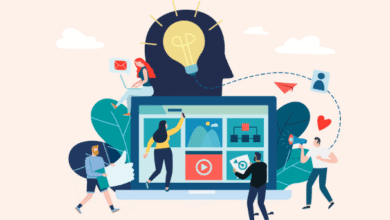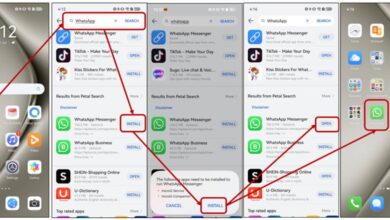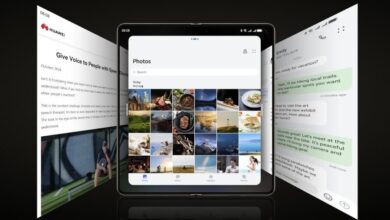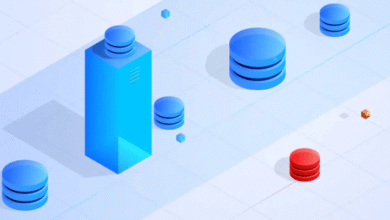Android Auto Common Problems and How to Fix Them

Modern cars now integrate smartphone features seamlessly, making drives safer and more convenient. Android Auto enhances this experience by mirroring apps like navigation and music directly onto your car’s display.
However, users often face frustrating connection issues—whether it’s a failure to start, sudden disconnections, or unresponsive controls. These problems can stem from outdated software, faulty cables, or even minor phone settings. In this article, we’ll explore the most common Android Auto problems and provide step-by-step solutions to get you back on track.
Table of Contents
1. Connection Problems (Most Common Issues)
Android Auto Won’t Connect Fixes
One of the most frequent complaints is Android Auto failing to connect at all. If your phone doesn’t recognize your car’s system, start by checking the USB cable—cheap or damaged cables often cause connection failures.
Swap it for a high-quality one and try a different USB port in your car. Next, ensure your phone’s software is updated, as compatibility issues arise with outdated Android versions. Restarting both your phone and car’s infotainment system can also resolve temporary glitches.
Clearing the cache of the Android Auto app in your phone’s settings can also help. Finally, check if your car’s firmware needs an update, as manufacturers frequently release patches for connectivity bugs.
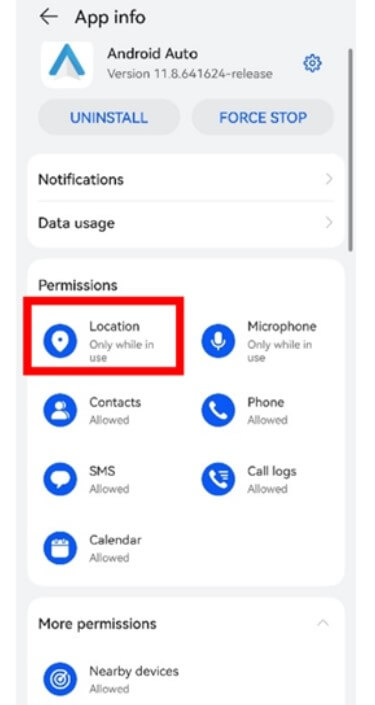
Device Not Compatible Error Solutions
Seeing a “Device Not Compatible” message can be confusing, especially if your phone previously worked with Android Auto. First, confirm that your phone meets the minimum requirements—Android 8.0 or later is typically needed.
If you’re using a Huawei phone, ensure it supports Android Auto, as some models may require additional settings adjustments. Enabling developer options and adjusting USB configurations might help. Another fix is uninstalling and reinstalling Android Auto, as corrupted app data can trigger compatibility errors.
If the issue-persists, try using a different phone to determine whether the problem lies with your device or the car’s system.
2. Audio and Microphone Malfunctions
Fixing No Sound or Distorted Audio
Nothing ruins a drive faster than losing audio during navigation or music playback. If Android Auto connects but produces no sound, first check your car’s volume settings—some systems have separate volume controls for calls and media.
Next, verify that your phone isn’t muted or set to silent mode. Bluetooth conflicts can also interfere, so try disabling Bluetooth temporarily. If the audio is distorted, inspect the USB connection for looseness or try a different cable.
Rebooting your phone often resolves minor audio glitches. Additionally, check app-specific settings—Spotify or Google Maps might have individual volume controls affecting output.
See also: Why Business Professionals Choose Huawei Phones
Solving Microphone/Google Assistant Issues
If your microphone isn’t working, Google Assistant won’t respond to voice commands—making hands-free operation impossible. Start by ensuring Android Auto has microphone permissions in your phone’s app settings.
Some cars require you to manually allow microphone access in the infotainment system. Background noise or a faulty microphone can also cause issues, so test your phone’s mic separately. Resetting app preferences in Android settings can also restore default permissions.
3. Screen Freezes & Display Errors
A frozen or blank screen makes Android Auto unusable. If the display freezes, disconnect and reconnect your phone—sometimes a simple reset works. Overheating can cause performance-issues, so ensure your phone isn’t overheating in direct sunlight.
Updating the Android Auto app and your phone’s OS often fixes display bugs. If the screen remains unresponsive, try switching to a different USB port in your car. Some users report that enabling “Force 2D GPU Rendering” in developer options improves stability. If all else fails, factory resetting your car’s infotainment system (as a last resort) may resolve persistent display problems.
4. Wireless Connection Problems
Wireless Android Auto offers convenience but can be unreliable. If your connection drops frequently, move your phone closer to the car’s display—interference from other devices may weaken the signal.
Restarting Wi-Fi and Bluetooth on both devices often helps. Ensure your car’s firmware supports wireless Android Auto, as some older models don’t. If huawei Android Auto not working wirelessly, check if your phone model supports the feature—We only have the Huawei Mate XT, X6, Pura70, Pura80, and Nova 13 series that support Android Auto features.
5. App-Specific Issues (Maps, Spotify, etc.)
Sometimes, only certain apps malfunction. If Google Maps crashes, clear its cache or reinstall it. Spotify playback issues may stem from corrupted app data—logging out and back in can refresh the connection. Ensure all apps are updated, as outdated versions often conflict with Android Auto. It’s also helpful to check for any app-specific permissions that may be affecting functionality.
6. Advanced Troubleshooting (When Nothing Works)
If basic fixes fail, try resetting Android Auto’s data or using a different Google account. Enabling USB debugging in developer options can help diagnose connection problems. As a last resort, resetting network settings on your phone may resolve persistent issues. If problems persist, consider reaching out to customer support for further assistance.
Conclusion
Most Android Auto problems can be fixed at home, but if issues persist, consult your car manufacturer or a professional technician. Sometimes, hardware faults in the car’s USB port or infotainment system require expert repair. Keeping your phone and apps updated minimizes future disruptions, ensuring a smooth driving experience.